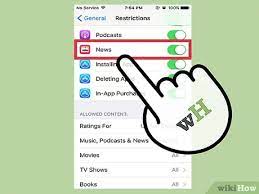
How to Turn Off News on iPhone
If you’re using the Apple News app on an iPhone, you may want to turn off news notifications. You can do this by going to Settings, scrolling down, and tapping News.
From there, you can toggle off all alerts or only notifications from certain channels. For example, if you don’t want to receive alerts from Bloomberg, simply toggle off the bell icon next to that channel.
Go to Settings
If you’re tired of receiving annoying notifications from Apple News, you can easily disable all alerts on your iPhone. This will prevent new alerts from making a sound, showing up on the Lock Screen, or displaying in the Notification Center.
The first step is to go to Settings on your iPhone or iPad. You can access this by tapping the Settings app on your Home Screen or by launching it from the App Library.
Once in the Settings app, scroll down to the General section and tap News. This will reveal all of the options available for the News app, including things like restricting stories in the Today section or showing story previews.
You can also change the way you receive notifications, for example, by choosing to receive them by banners or alerts on your Lock Screen or Notification Center. In addition to the option to disable all notifications, you can also set up a schedule to send News app alerts at specific times of the day.
Another great feature of the News app is its ability to follow channels and topics so that you can get news updates from them automatically. If you’re on a Mac, you can follow channels by opening the News app and clicking the Following tab in the sidebar.
The next time you open the News app, you’ll be able to see your subscriptions and news alerts for channels you follow in the bottom left corner of the screen. If you want to stop all notifications from a particular channel, simply toggle the switch in the Notifications tab under that channel’s name.
If you’re not sure which alerts to turn off, it might be best to disable all alerts on your iPhone or iPad and then check them back in later. This will ensure that you don’t miss important updates from your favorite channels, while still receiving alerts from other sources that are relevant to your interests.
If you have any questions or concerns, please let us know in the comments below! We’re always looking for feedback!
Tap Notifications
If you’ve gotten sick of incoming notifications on your iPhone, it’s possible to silence them in iOS. This allows you to avoid distractions while using your device and focus on the tasks at hand.
One of the main features of iOS is notifications, which allow you to receive a notification when an app sends a message or alert to your device. It’s a great feature, but in some cases it can be a bit much, especially if you’re not sure you want to receive the notification in the first place.
Notifications can come from a variety of sources, including news websites and apps. You can control which ones you receive by setting up Apple News channels. To turn off the notifications for a channel, tap the Edit button next to it in the Channels list and toggle off its notifications.
Another way to control notifications is by changing the settings for individual apps, which you can do by going to Settings > Notifications. You’ll see all the apps you have installed on your iPhone, and can change the settings for each to control what notifications they show up when you open them.
In iOS 11, you can also manage the amount of information that shows up in notification previews, which is great for privacy. When you disable Show Previews, the notifications won’t show up at all, or will only show up when you unlock your phone or iPad.
Alternatively, you can set up Apple News to automatically ignore notifications from news channels that you don’t follow. To do this, go to the News app on your iPhone and tap Settings > Channels You Follow.
You can also remove channels that you no longer want to follow by deleting them from the list. This is an easy way to prevent them from sending you alerts, and it will stop you from seeing any news stories that they’re publishing.
If you’re still not satisfied with how notifications work in the News app, you can use this method to disable all news alerts. To do this, go to the News settings in Settings and turn off the “Allow Notifications” slider.
Tap News
If you’re using an iPhone and are having issues with the News app, there are a few things you can try. You can force quit and relaunch the app, clear your News history and recommendations, restart your iPhone or iPad, and more. These quick fixes should resolve most issues, but if none of those help, contact Apple Support for additional assistance.
If Apple News won’t open, you may have a network or Internet connection issue. You can fix this by restarting your iPhone or iPad, or resetting your router or modem. If you have a slow Internet connection, you can also enable Airplane Mode on your device and disable Wi-Fi.
The latest version of the Apple News app features a streamlined interface, which makes it easy to find relevant stories. The app also learns your reading habits to recommend sources and topics you’re likely to enjoy.
When you tap a story, you can page through it and change its text size. You can also share the story with other people. You can also tell News what types of stories you prefer so that it can make better recommendations in the future.
For example, if you read a lot of sports news, you can suggest that News include a section for baseball in the future. Similarly, if you’re interested in breaking news or world news, you can suggest that News include those topics as well.
To change the news channel on your device, go to Settings > Channels. Select the news channel that you want to follow and tap on its cover thumbnail. You can also search for a channel or tap Browse Back Catalog to see all of the issues available in the channel.
If you’re a subscriber to Apple News+, you can also choose a channel to follow. To view an issue in PDF format, you can open a PDF from the news channel by tapping the issue cover or following a link.
You can also add news channels to your favorite list, or remove them from your list. If you don’t want to receive notifications from a particular channel, toggle it off in the Settings menu. You can also customize the types of notifications you receive in the News app, such as banners or alerts on the Lock screen or Notification Center.
Tap Off
If you’re tired of receiving alerts from news sources in Apple News, you can easily disable them. Simply tap the Manage Notifications option at the bottom of the app’s “Following” screen. You’ll then be taken to a dedicated Notifications screen, which you can customize by removing news alerts from channels that you don’t follow or by disabling the alerts for all channels at once.
Depending on your iPhone or iPad, you may be able to silence the app’s notifications entirely by going to Settings > News > Notifications and toggle off Allow Notifications. Or you can also silence the app’s sound and vibration alerts by going to Settings > News > Notifications > Sounds.
You can even turn off news notifications from specific channels, such as Bloomberg or BuzzFeed. Just open the News Notifications Settings, toggle off the channels you don’t want to receive notifications from, and tap Done.
Another solution is to restart your device. This will reset the app’s software to a default state, which can help resolve problems with the app’s updating and refreshing itself. If that doesn’t fix the issue, you might have to contact Apple Support.
The app could be experiencing a network or server issue. Check your country’s official Apple System Status page to determine if there’s a problem with the app in your region.
Lastly, you can also try force-quitting and relaunching the News app. This will force the application to refresh itself, and often resolves issues with the app’s failing to update or refresh.
However, this isn’t always an easy solution. You might have to force-quit and relaunch the News app several times in order for the application to stop failing to update itself or refreshing itself.
The best way to prevent these issues is to keep up with Apple’s updates. If you haven’t done so already, be sure to update your iOS version to the latest release available on your device. This should solve many problems, including those with the Apple News app. In the meantime, you can still enjoy the clean and personalized news experience Apple News offers.