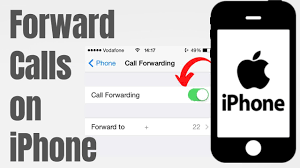
Looking to forward calls on your iPhone? Whether you want to redirect all your calls or set up specific call forwarding rules, this easy tutorial will guide you through the process. With just a few simple steps, you can ensure that you never miss an important call again.
Accessing the call forwarding settings on your iPhone is a breeze. From there, you have the flexibility to choose different forwarding options based on your availability. You can forward calls when your iPhone is busy, unanswered, or unreachable. Additionally, you can even manage call forwarding settings for specific contacts, allowing you to customize your call forwarding experience.
And don’t worry, disabling call forwarding is just as easy if you no longer need it. So, whether you’re busy or on the go, this tutorial will show you how to forward calls on your iPhone effortlessly.
Let’s get started!
Accessing Call Forwarding Settings on Your iPhone
Accessing call forwarding settings on your iPhone is incredibly simple and will make your life so much easier! To get started, open the ‘Settings’ app on your iPhone. It’s the one with the gray gear icon.
Once you’re in the settings, scroll down and tap on ‘Phone.’ This will bring you to a new page with various phone settings.
Look for the ‘Call Forwarding’ option and tap on it. Now, you’ll see a toggle switch next to ‘Call Forwarding.’ Switch it on to enable call forwarding.
You can then enter the phone number you want your calls to be forwarded to. Once you’ve entered the number, simply exit the settings, and your calls will now be forwarded to the specified number.
It’s that easy!
Setting up Call Forwarding for All Calls
To enable call forwarding for all your incoming phone calls, simply go to the settings menu on your device. Open the ‘Phone’ section and tap on ‘Call Forwarding.’ You’ll see an option called ‘Forward to.’ Tap on it and enter the phone number you want to forward your calls to. Make sure you include the country code if necessary.
Once you’ve entered the number, call forwarding will be activated for all calls. You can verify this by making a test call to your iPhone from another phone. If the call is forwarded successfully, you’ll hear a ring on the forwarded number.
To disable call forwarding, simply go back to the settings menu and turn off the toggle switch for call forwarding.
Forwarding Calls When Your iPhone is Busy
When your iPhone gets busy, you’ll need to make sure your calls are redirected. To forward calls when your iPhone is busy, go to the Settings app on your iPhone.
Scroll down and tap on ‘Phone.’ Next, select ‘Call Forwarding’ and toggle the switch to turn it on. Enter the phone number you want to forward your calls to, and then tap on ‘Back’ to save the changes.
Now, whenever your iPhone is busy and you can’t answer a call, it will automatically be forwarded to the designated number. This way, you won’t miss any important calls even when your iPhone is occupied.
Remember to turn off call forwarding when you no longer need it.
Forwarding Calls When Your iPhone is Unanswered
Make sure you don’t miss any important calls by having your unanswered calls automatically redirected to another number on your busy iPhone.
When your iPhone is unanswered, you can easily set up call forwarding to ensure that all incoming calls are forwarded to another designated number. To do this, go to the “Settings” app on your iPhone and tap on “Phone”. From there, select “Call Forwarding” and toggle the switch to enable it. Enter the number you want your calls forwarded to and tap “Back”.
Now, whenever your iPhone is unanswered, calls will automatically be forwarded to the designated number. This is a great way to stay connected and never miss an important call, even when you’re unable to answer your iPhone.
Forwarding Calls When Your iPhone is Unreachable
Having your iPhone set up to automatically redirect calls to another number can be a convenient solution when your device is unreachable. Whether you’re in an area with poor reception or your phone is turned off, call forwarding ensures that you don’t miss important calls.
To enable call forwarding on your iPhone, go to the ‘Settings’ app and tap on ‘Phone.’ From there, select ‘Call Forwarding’ and toggle the switch to enable it. Enter the number you want calls to be forwarded to, and you’re all set.
Whenever your iPhone is unreachable, calls will be automatically redirected to the designated number. Remember to disable call forwarding when you want to receive calls on your iPhone again.
Managing Call Forwarding Settings for Specific Contacts
To efficiently handle call forwarding settings for specific contacts, you can conveniently manage this feature on your iOS device. With this capability, you have the freedom to forward calls from selected contacts to another number of your choice.
To begin, open the Phone app on your iPhone and navigate to the Contacts tab. Select the desired contact and tap on the ‘Edit’ button. Scroll down to find the ‘Ringtone’ option and tap on it. From there, you’ll see the ‘Default’ option, which you can change to ‘Custom’.
Now, you can enter the number where you want the calls from this contact to be forwarded. Once you’ve entered the number, simply tap ‘Done’ to save the changes.
This way, you can conveniently manage call forwarding settings for specific contacts on your iPhone.
Disabling Call Forwarding on Your iPhone
Now that you’ve learned how to manage call forwarding settings for specific contacts, let’s talk about disabling call forwarding on your iPhone. If you no longer need calls to be redirected to another number, this is a quick and simple process.
To disable call forwarding, open the Settings app on your iPhone and tap on ‘Phone.’ Next, select ‘Call Forwarding’ and toggle the switch off. Once disabled, your iPhone will no longer forward incoming calls to another number. This is useful when you want to receive calls directly on your device again.
Remember, disabling call forwarding is just as easy as enabling it, giving you full control over how your calls are handled.
Conclusion
So, now you know how to forward calls on your iPhone! It’s a simple process that can be done in just a few steps.
Whether you want to forward all calls, forward calls when your iPhone is busy, unanswered, or unreachable, or manage call forwarding settings for specific contacts, you can easily do it.
And if you ever want to disable call forwarding, that’s just as easy too.
With this knowledge, you can ensure that you never miss an important call again. Happy calling!