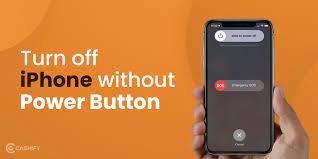
How to Turn Off Your iPhone Without the Power Button
If you have a busted power button on your iPhone, it can be hard to turn it off. Thankfully, there are a few ways you can power your iPhone down without the power button.
One way is to activate Assistive Touch. This is a feature that allows you to open a power off slider on the screen, without pressing the physical buttons.
Assistive Touch
Assistive Touch is a handy feature that allows you to perform tasks such as going back to the home screen, activating Siri, adjusting volume or opening the multitasking window without using any physical buttons. It’s a great option for people with disabilities, who may struggle to press the iPhone’s traditional buttons.
Once enabled, you’ll see a small circle icon on your screen (circled in the first panel of Fig 1). Tapping this icon will show an overlay menu onscreen with the actions that can be performed.
The icons in this menu can be customized to include anything from one to eight items. You can add and remove icons as necessary, though removing an item from the Assistive Touch menu will also clear any custom gestures that you’ve created.
You can also record custom taps and swipes that you’d like to trigger with Assistive Touch, then save them to the Custom section of Assistive Touch. In the Custom section, you can create new gestures or edit existing ones by tapping Single-Tap, Double-Tap, Long Press and more.
Additionally, you can adjust the tracking speed of Assistive Touch (with an assistive pointer device attached). You can also show or hide the menu and adjust the opacity.
To use Assistive Touch, simply turn it on in Settings > Accessibility. You can even create shortcuts for Assistive Touch, which makes it even more useful.
Assistive Touch works with adaptive devices such as joysticks, trackpads and mouse pads to allow users who are physically challenged to control their iPhone. It also provides a visual interface that eliminates the need for double or triple taps to activate actions such as confirming payments with Face ID, or turning on or off Bluetooth.
Assistive Touch is a great solution for a lot of problems, but it’s not a permanent fix and shouldn’t be used if the iPhone’s physical buttons are damaged or broken. It’s also not a substitute for professional repair, which should always be done when possible.
Slide to Power Off
If your iPhone’s power button is not working, it might be hard to turn off your device. Fortunately, you can use the phone’s general settings to shut it down. The procedure is similar whether you have an older or newer iPhone.
If you have an older iPhone, such as the iPhone 6s or earlier, press both the top and side buttons at the same time to make the power-off sliders appear. Once you see the sliders, slide them left or right to shut your phone down.
On an iPhone X or later, simply press and hold both the volume up and side button simultaneously until you see a slider that lets you “Slide to Power Off.” After this, slide the power-off slider to turn off your device.
The process is also simple if you have an iPhone with Face ID. Similarly, you can slide the slider to turn off your device when you have Touch ID. Once you have successfully turned off your device, press and hold the side button to turn it back on again.
One of the most common reasons why your power button isn’t working is if you have a case on your iPhone. If your case has a lot of dirt or debris around the buttons, it can cause them to push down accidentally.
Another reason why your power button isn’t working could be that it’s stiff from being pressed down too frequently. If this is the case, remove your case and try to use your iPhone without it for a while to see if the problem goes away.
If the issue persists, you can try updating the iOS version to the latest version. This can fix many minor iOS issues, including the slide to power off problem.
Hard Restart
The iPhone has a feature called Hard Restart which allows you to shut it down and restart it quickly when it becomes frozen or unresponsive. This feature can be useful if you’re trying to save battery life or when you need to get it working again after a bug.
In the past, Apple’s power button was the only way to turn off an iPhone and restart it, but this isn’t the case anymore. Even new phones like the iPhone X don’t have a traditional home button, so you’ll need to use software commands instead.
To turn off your iPhone without the power button, first you need to open the Settings app and navigate to General. Then, scroll down to the very bottom and find the Shut Down option. Once you have it selected, simply drag the slider to the right and your iPhone will be turned off.
Another way to turn off your iPhone is to use the Assistive Touch function. This feature is also available for older iPhone models, and can be found by going to Settings > General and scrolling down until you see the Assistive Touch icon.
If you can’t find this option, you can still turn off your iPhone without the power button using the Lock Screen icon. To enable this feature, double-tap on the circular icon, then select Device (unless you’ve opted for the Lock Screen icon in Step #2 above).
Once you’ve done that, tap and hold the Lock Screen icon until the “Slide to Power Off” option appears. Now, all you have to do is slide to power off your iPhone as usual.
This is one of the easiest ways to turn off your iPhone and it won’t cost you a dime. It’s also a great option for when you want to take your phone somewhere and don’t have access to a computer.
Recovery Mode
If you’re having trouble with your iPhone, you might need to enter recovery mode to get it working again. This mode lets you update or restore the software on your device, and it also gives you access to some other options you can’t access in normal modes.
The exact steps to enter and exit recovery mode vary depending on your device, but you’ll generally need a USB cable and a computer with the latest version of iTunes or Finder. Once your phone’s in recovery mode, it’ll show an iTunes or computer icon on the screen.
You’ll be prompted to connect your device, and you’ll be able to update or restore the operating system on your device using iTunes or Finder. However, restoring your device via these methods erases all of the content and data on your phone.
So if your phone’s stuck in recovery mode and you’re looking for an easier way to get it back up and running, you might want to consider using TunesKit iOS System Recovery to fix the issue without losing any data. This program is free to try, and it will guide you through the process so that you can easily solve common iOS issues.
To put your iPhone into recovery mode, press and hold the Home button on an iPhone 8 or later, the Side button on an iPhone 6s or earlier, or the Top button on an iPod touch 7th generation. You’ll need to do this a few times, until you see the recovery-mode screen appear on your device.
Once you’re in recovery mode, you’ll need to use a computer and iTunes or Finder to reinstall the operating system on your iPhone. The process can take some time, and it’s best to wait at least 15 minutes before turning your iPhone off again.